Let's see some Screen Shots!
This is a graphically intense page. Sorry for the long download time.
FileHound Main Screen - Pending Downloads
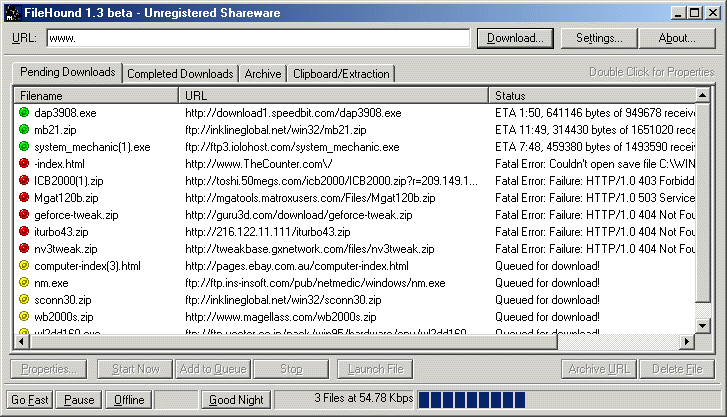
This is what filehound looks like when it's working. I've got the maximum simultaneous files set to 3, so only 3 files are going at once. Some of those links have failed, for reasons you can see under "status." And there's another half-dozen files waiting to be downloaded.
FileHound Main Screen - Completed Downloads
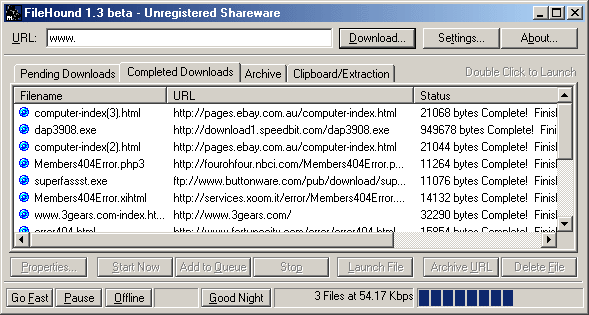
One of FileHound's best features is that it doesn't forget a file, ever. This screen shows Completed Downloads, and all you have to do to launch a file is double-click on it. FileHound can remember thousands of downloads for you, even if you save them to different directories.
FileHound Main Screen - Clipboard and URL Extraction
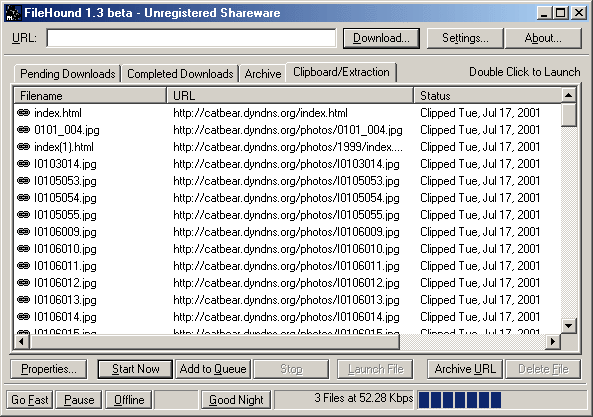
I've just downloaded a web page (catbear.dyndns.org/photos/), and right clicked on it in the Completed Downloads screen and selected Extract URLs. FileHound examined the web page, found all of the links, and added them to the extraction list. As you can see, I now have a list of all the JPG images found on my photo album main page, and I can go ahead and queue every file for download by sweeping over them with the mouse and clicking Add to Queue.
File Properties
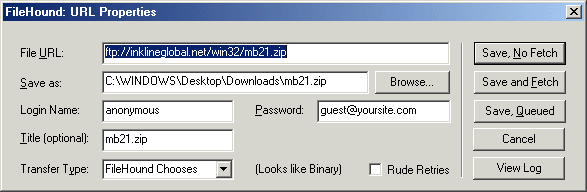
This is the property pop-up for a single link. Don't worry, you don't have to type any of this stuff in. This screen just lets you customize FileHound's actions.
Transfer Log
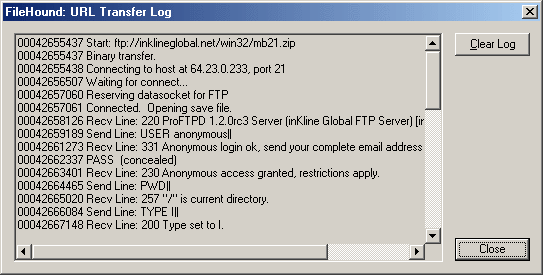
The transfer log screen, available as soon as downloading begins, shows you everything that happens behind the scenes of a file transfer. If anything goes wrong with a download that's not clear from the status report, you'll find all your answers right here. Not coincidentally, this info is very useful for debugging FileHound itself, so if you have a failure that you think is FileHound's fault, you'll need to send the transfer log in your support request.
FileHound Setup - Bandwidth
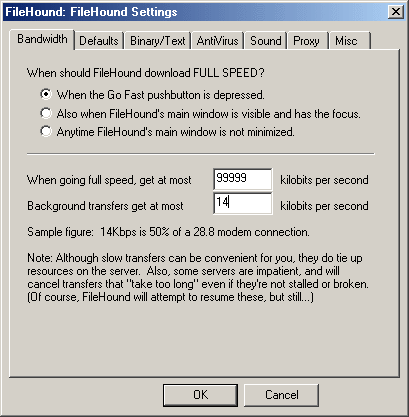
This screen allows you to set how much of your modem or broadband connection FileHound is permitted to use. As you can see, my settings are for full speed to go flat out, and background transfers to just take up 14kbps, or about half of a 28.8 modem connection.
FileHound Setup - Host Defaults
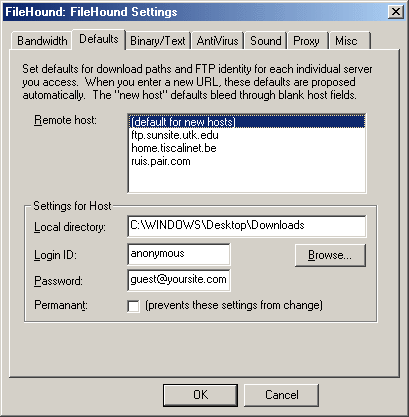
This is one of FileHound's great features. Host defaults let you automatically save login and download directory settings for every different server you access. As you can see, I've got my defaults for all hosts set up to the usual download directory with bogus login information. But for ftp.sunsite.utk.edu, I modified the defaults to put all downloads into a different directory, and far ruis.pair.com, which is actually my web host machine, I added my login ID and Password so that when I retrieve my web logs with FileHound, I don't have to re-enter my password.
FileHound Setup - Text Settings
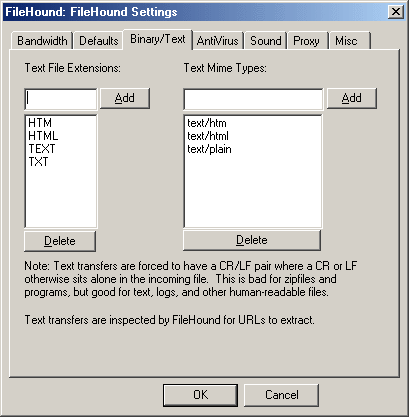
This panel lets you configure which FTP filenames and MIME tipes will be treated as text. As you probably know, most text out on the Internet looks funny when you load it into Notepad; all of the lines run together. These settings fix that problem.
FileHound Setup - AntiVirus
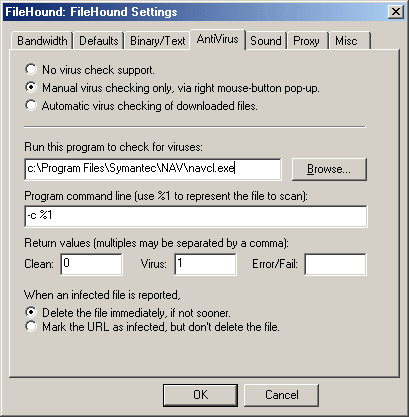
FileHound can automatically (or manually) check all of your downloads for viruses, by working in cooperation with AntiVirus software you already have. This panel configures the location of the virus checker, and tells FH how to check each file, and how to know whether the file is infected or not.
FileHound Setup - Sound
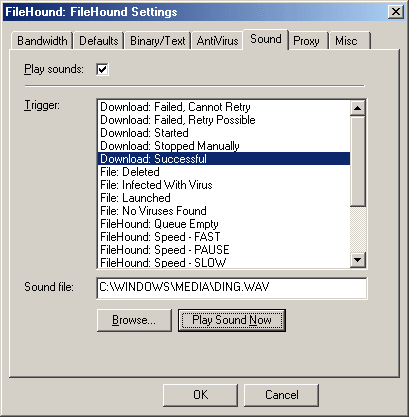
The fun sound settings page. I keep my sounds simple, just a "ding!" when a download is complete. Other folks like to go crazy with sound events.
FileHound Setup - Proxy

This page is new - It handles FileHound's new proxy support. The settings shown here are my own. For web pages, I connect via the AdSubtract proxy on my desktop machine. FTP transfers are routed through a Squid proxy on my gateway machine.
FileHound Settings - Miscellaneous
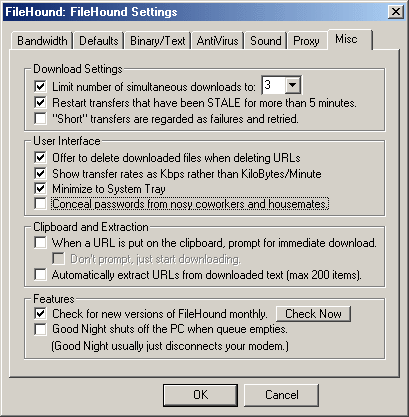
This panel has been redesigned, and contains the new option for handling stale transfers, as well as configuring maximum number of downloads at once, convenience features, cilpboard monitoring, and goodies such as "Good Night."
FileHound Flat Out
Click on the image to view it full-size. I thought it would be interesting to show FileHound running wide open. Actually, 730Kbps is only about half top speed for my DSL line; the difference is caused by the overhead of those connections, waiting for web servers to respond, and so on.
Running at 50 files is pretty excessive. There's really no benefit to 50 files over, say, 20, even if you've got a fast computer. But hey, some people climb mountains, some people dive sunken wrecks.... I harass web servers.
Want to download FileHound for yourself?
